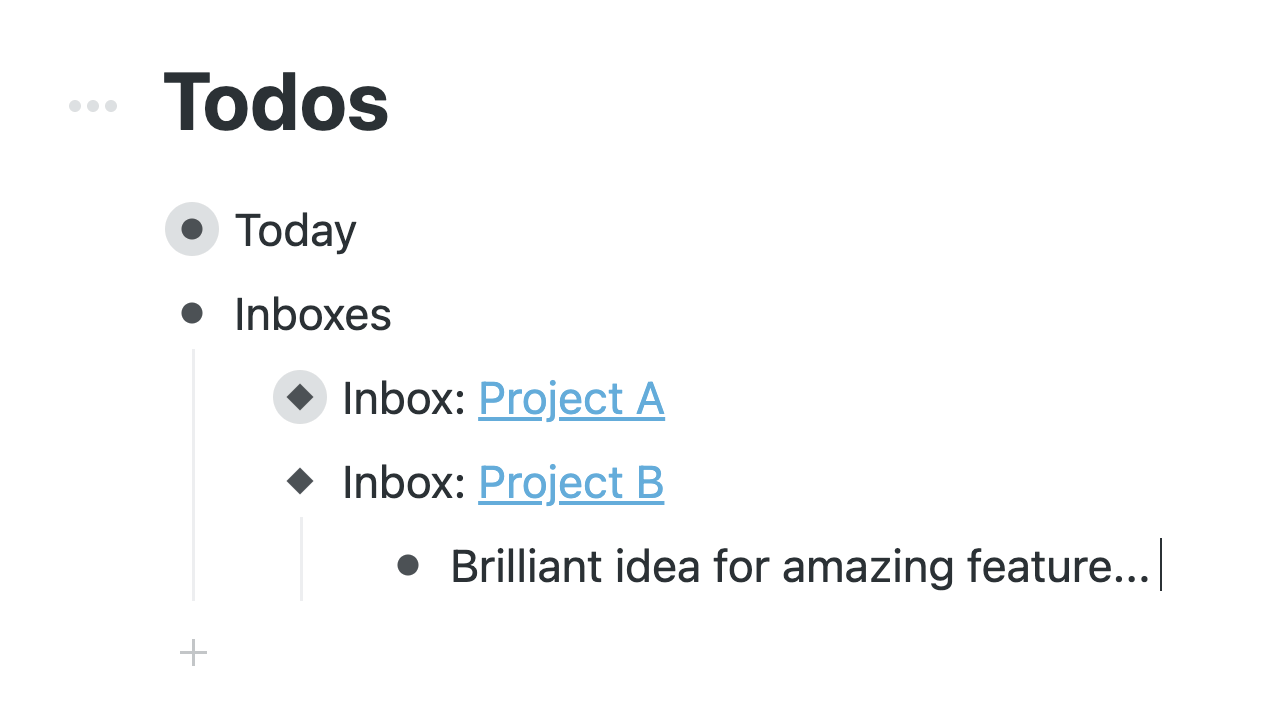
WorkFlowy "Inboxes"
A WorkFlowy organisational strategy for when you've multiple projects and lots of ideas
Outline
WorkFlowy is a fantastic tool to organise everything from todos, to your personal affairs, to your work projects.
But anyone who’s worked with WorkFlowy long enough will know it can be difficult to stay organised when you’re constantly jotting down thoughts – but don’t yet have a home for them.
I’ve developed a solution I call “Inboxes” to make it easy to give thoughts a home, without clogging up your main list or constantly navigating to others.
Problem
Let’s take a typical WorkFlowy document – if there is such a thing:
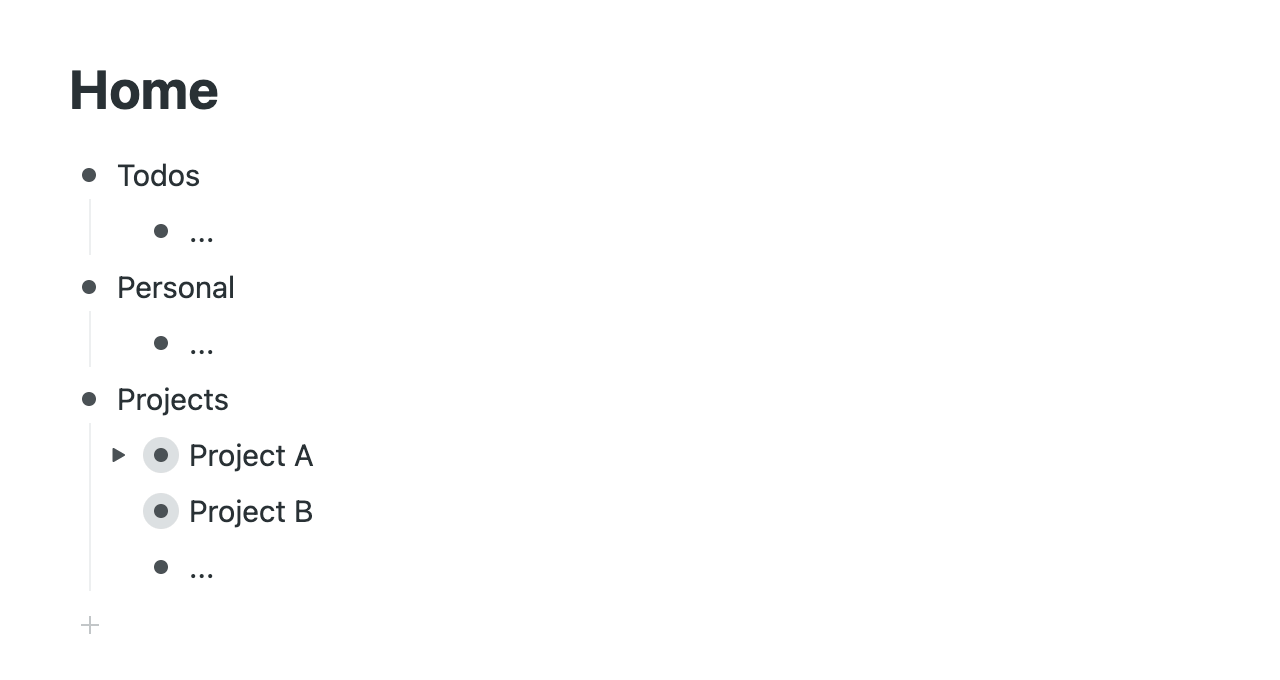
If you’re like me, you have multiple projects, but a “main” list you spend most of your time in (mine is Todos).
During the day you’re coming up with countless new and brilliant ideas, so you either navigate to the right place (taking time) or more likely dump them at the bottom of your main list (saving time):
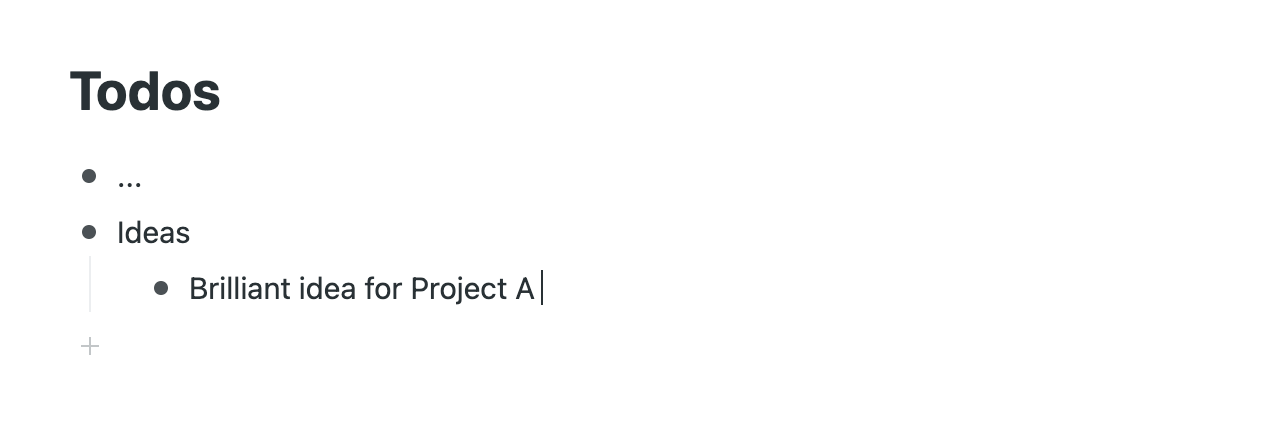
Of course, it’s not long before your neat and tidy main list becomes a chaotic and unstructured brain dump:
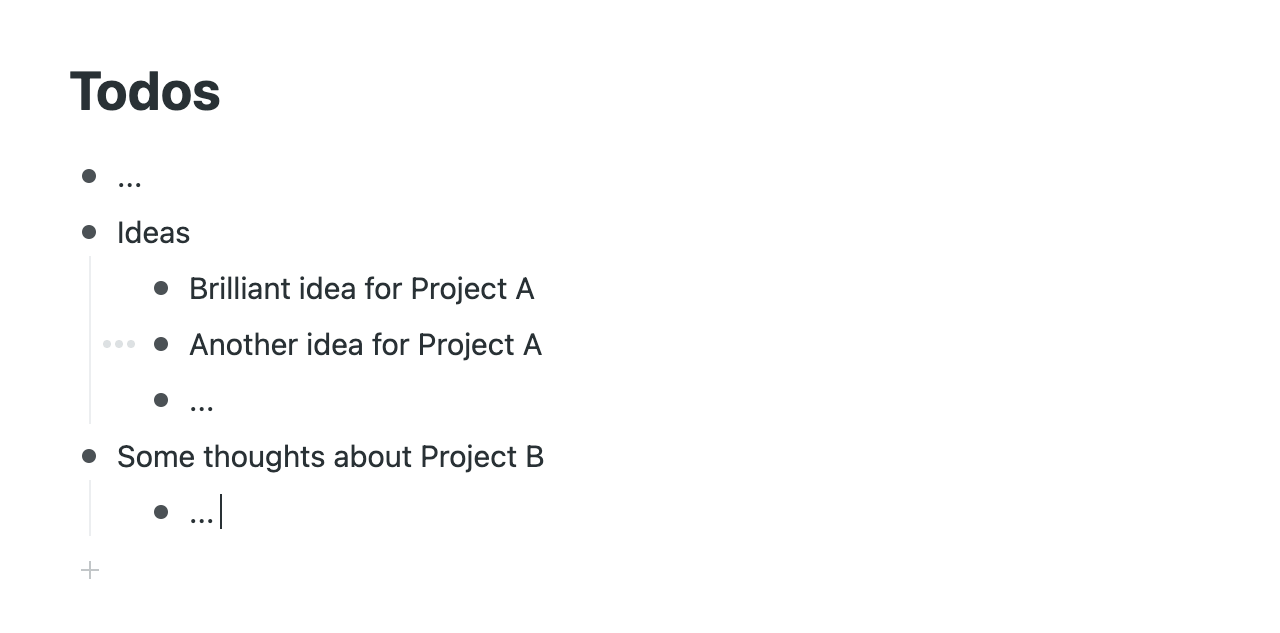
Not only is your main list now fragmented with ramblings, but these brilliant ideas are all jumbled up – and at some point you’ll have to find time to review and migrate. Argh!
But what if you could break out of this cycle?
Solution
My system of structure, mirrors and links is called “Inboxes” and is designed to sidestep this mess in the first place.
Structure
At the root of each project I create a new node called “Inbox”:
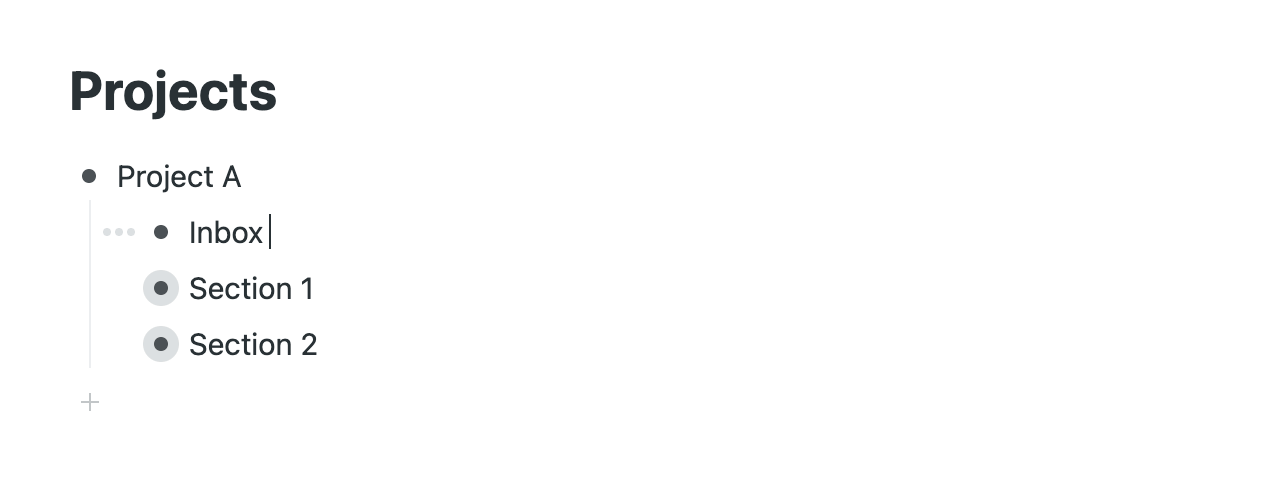
It’s the place I dump ideas, notes and data relating specifically to the project:
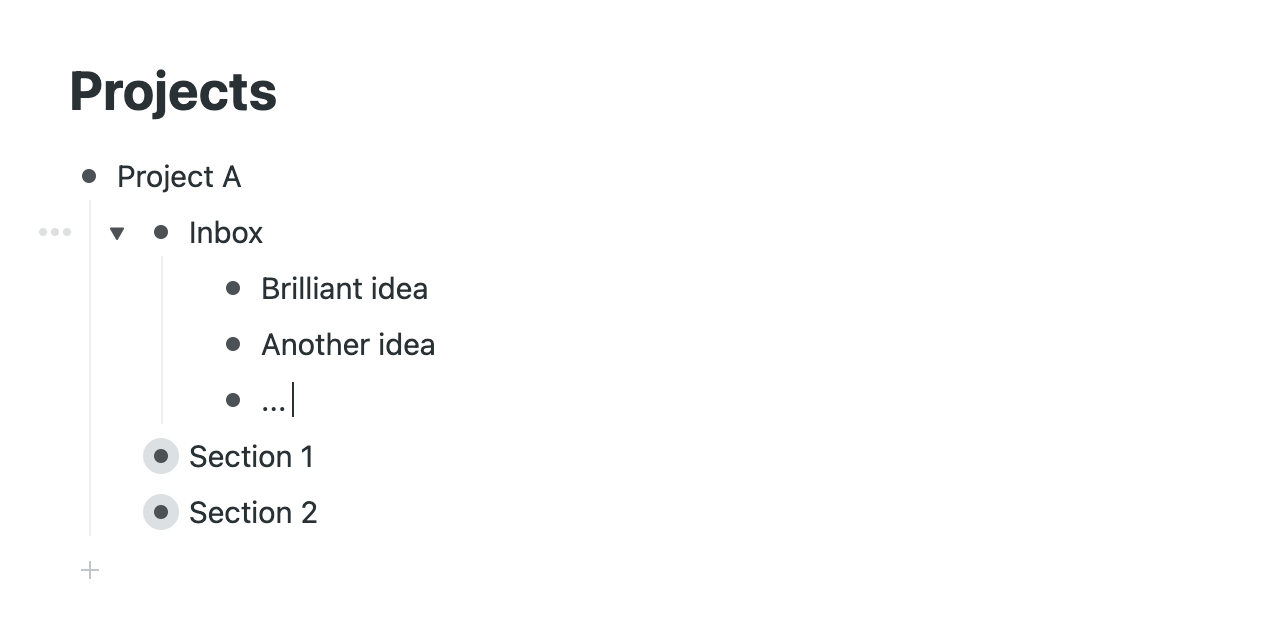
By storing ideas with the project, it keeps the rest of your tree tidy and prevents organisational debt. You can review your ideas later, where they’ll be sitting in context to the rest of the project, and will be easier to edit and organise.
But as projects could live anywhere in WorkFlowy, how do we solve the problem of navigating to them?
Mirrors
Using WorkFlowy’s mirrors (opens new window) we can teleport all Inboxes to a single, centralised location, such as your main list:
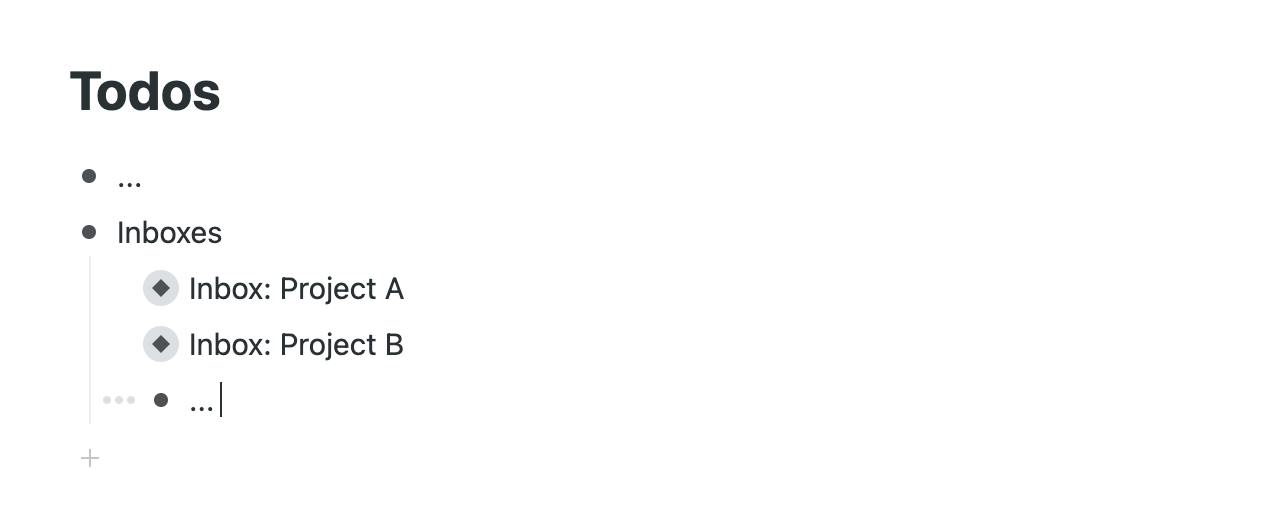
At this point, you’ll need to add a name to each Inbox, so you can tell what project it belongs to.
Now, when we want to log a random (but specific) thought, we can toggle the relevant Inbox and add it directly:
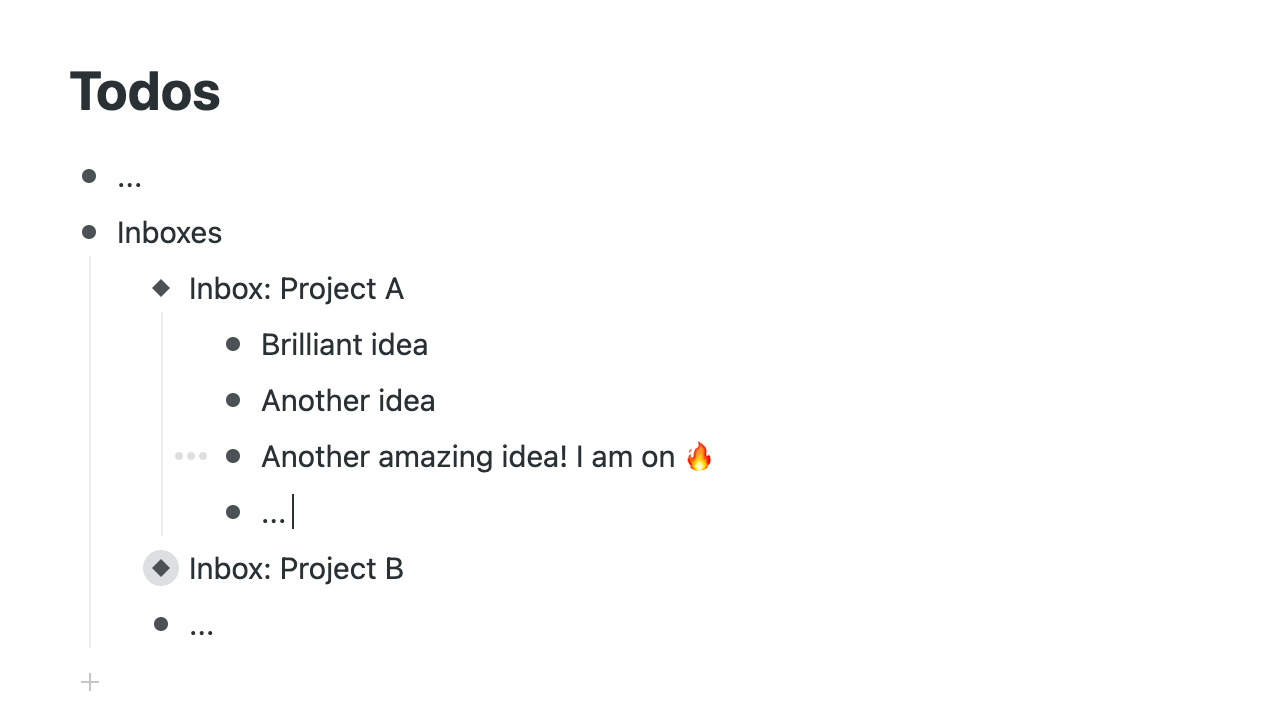
The magic is that thoughts for multiple projects can be managed in a single location, but in reality live with each project!
However, there’s one last problem to solve; what if we want to jump to the project itself?
Links
The final piece in the puzzle is to connect the main Project by linking (opens new window) the Inbox name:
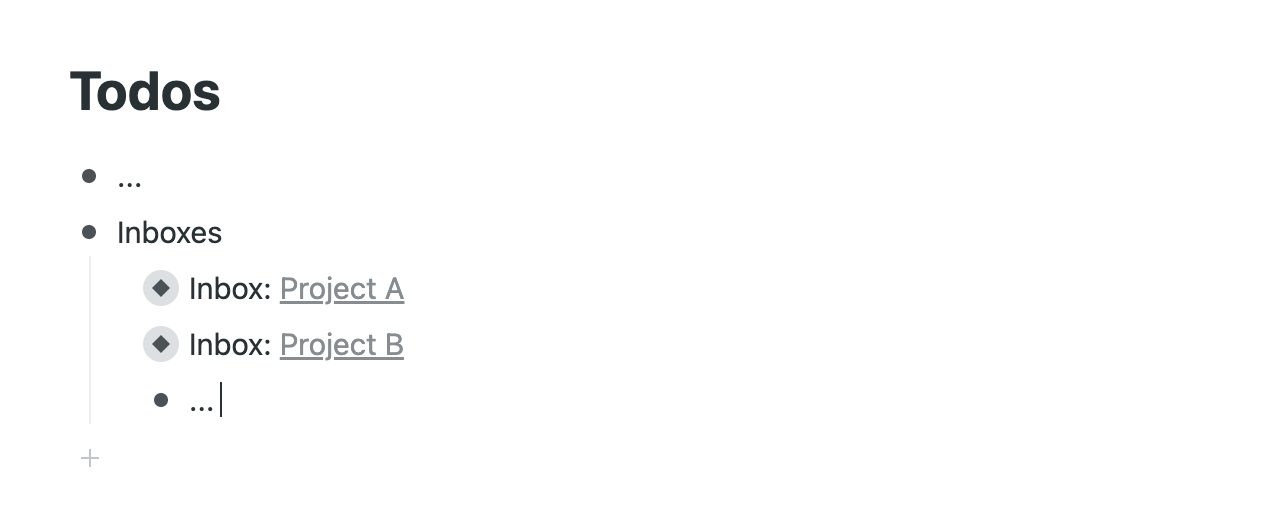
Clicking the link navigates to the full project tree:
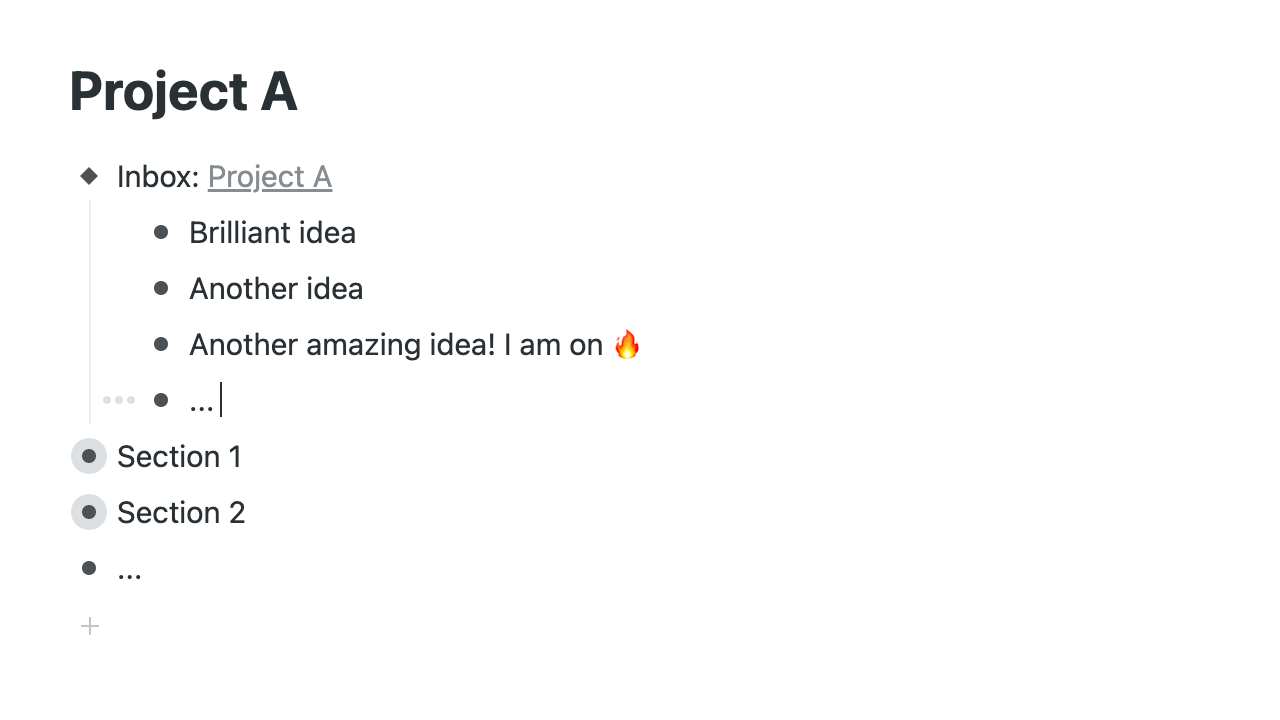
From here you can:
- review the inbox
- migrate your ideas to the right place
- or simply browse the project!
Wrapping up
Creating Inboxes is actually quite straightforward – even if it feels back-to-front – but the housekeeping benefits are real.
Steps
To create an Inbox:
- Navigate to the project itself
- Click the project’s title and copy its link using
Cmd+Shift+L - Create a new node immediately beneath, named
Inbox: [Project Name] - Select the project name and press
Cmd+Vto paste the link
To show the Inbox elsewhere:
- Press
Cmd+Shift+Mto copy a reference to the Inbox - Press
Cmd+Vto paste it as a mirror somewhere else in the tree
Code
You can automate the creation steps using JavaScript as a bookmarklet (opens new window) or WFx script (opens new window):
javascript:
var node = WF.currentItem();
var name = node.getNameInPlainText();
var href = node.getUrl().substr(1);
var inbox = WF.createItem(node);
var note = WF.createItem(inbox);
WF.setItemName(inbox, `Inbox: <a href="${href}">${name}</a>`);
WF.setItemName(note, 'First item...');
[inbox, note].forEach(WF.expandItem);
Strategies
I actually mirror Inboxes to several places:
- a global Inboxes node with a tree of all Active, Potential and Other project Inboxes
- individual Inbox mirrors in my main Todo list, so I can quickly dump ideas as I have them
Anyway, that’s it for now.
If you find this works for you, perhaps leave a comment.
Happy inboxing!





