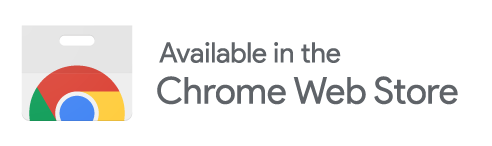WorkFlowy MultiFlow
Multi-column view for WorkFlowy
Overview
WorkFlowy MultiFlow adds a multi-column view to WorkFlowy.
This lets you maintain an overview and manage relationships between several trees at once.
Contents
Learn how to use MultiFlow:
Get support:
Setup
Installation
To install, visit the Chrome Web Store and click the "Add to Chrome" button:
When the icon pops up in the toolbar, you’ll want to pin it:
- Click on the icon and Select “Pin”
- If you lose the icon:
- Click the Extensions toolbar button
- Find MultiFlow
- Click the “Pin” icon
First use
Before using MultiFlow:
- Reload any open WorkFlowy tabs
- Disable the desktop app compatibility (which prevents MultiFlow working):
- Click the WorkFlowy Options menu
- Click Settings
- Scroll down and toggle off “Open links in desktop app”
Working with columns
Opening columns
You can open new columns with a Cmd/Ctrl+Click on:
- Bullets
- Internal WorkFlowy links
- Breadcrumb items
- Left navigation items
The first time you open a new column, it will reload the current column and the new column into frames:
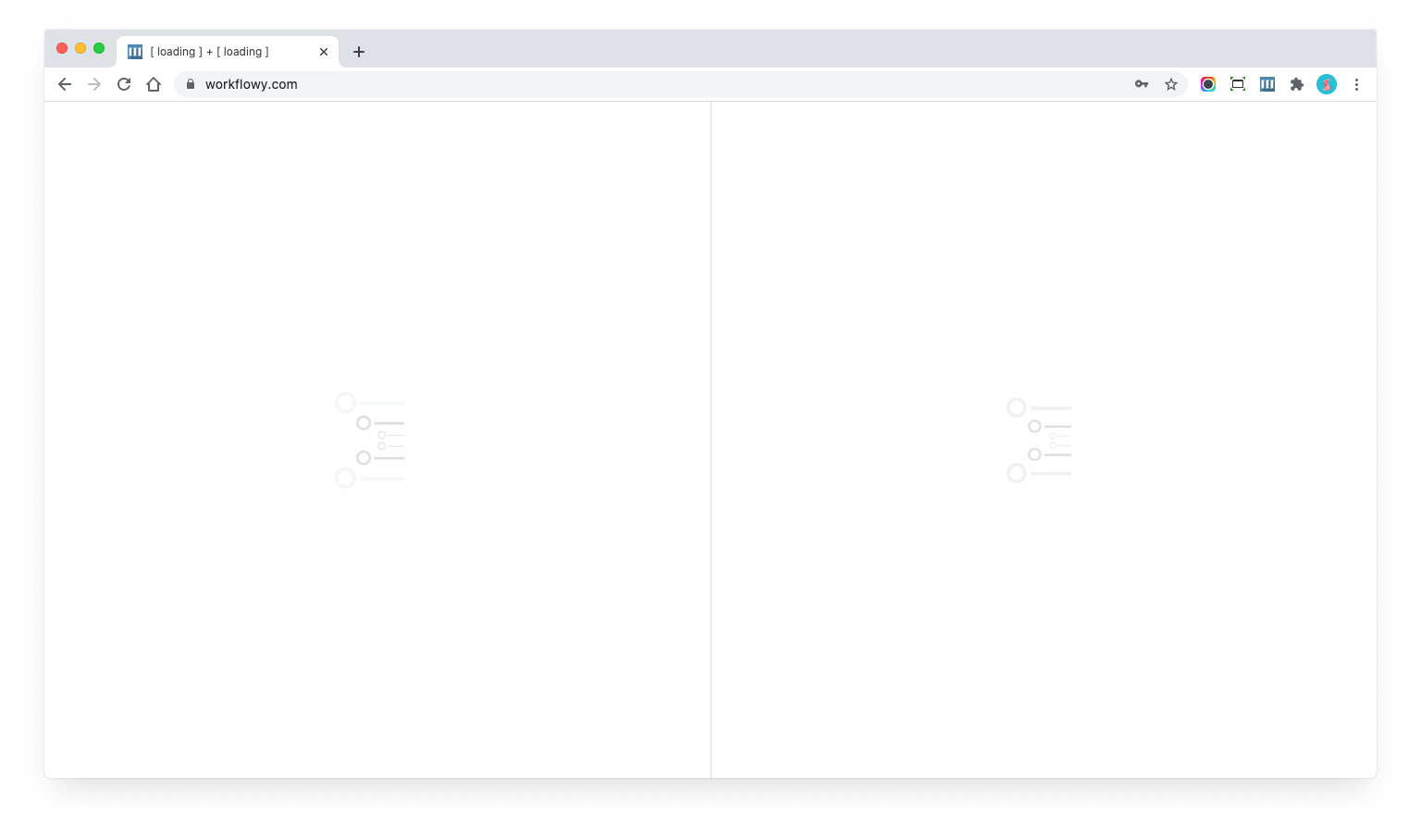
Once loaded, you should see both your previous and new column:
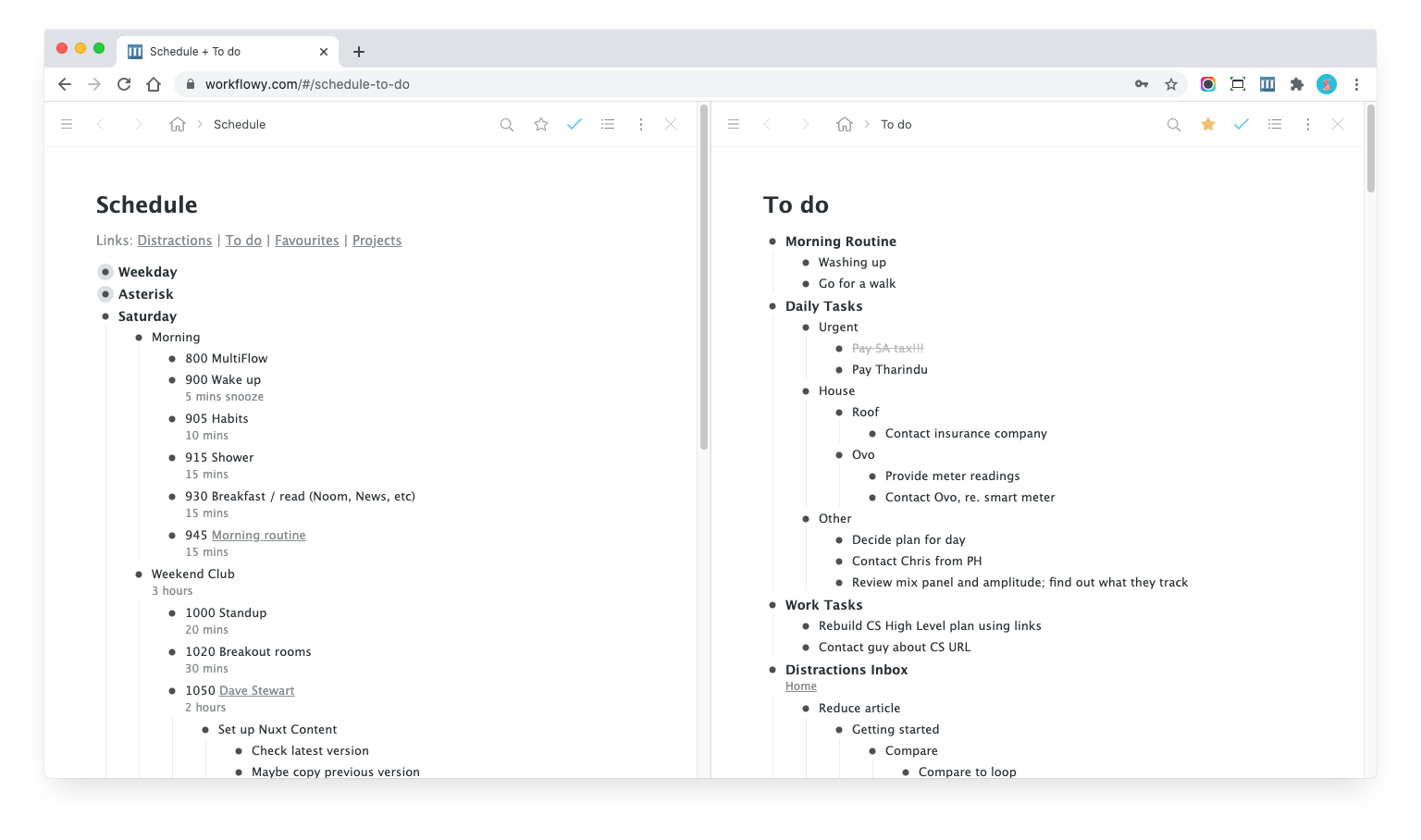
Updating content
To change the content of the right column, Cmd+Click any link on the left to change the content (this time it should
be instant):
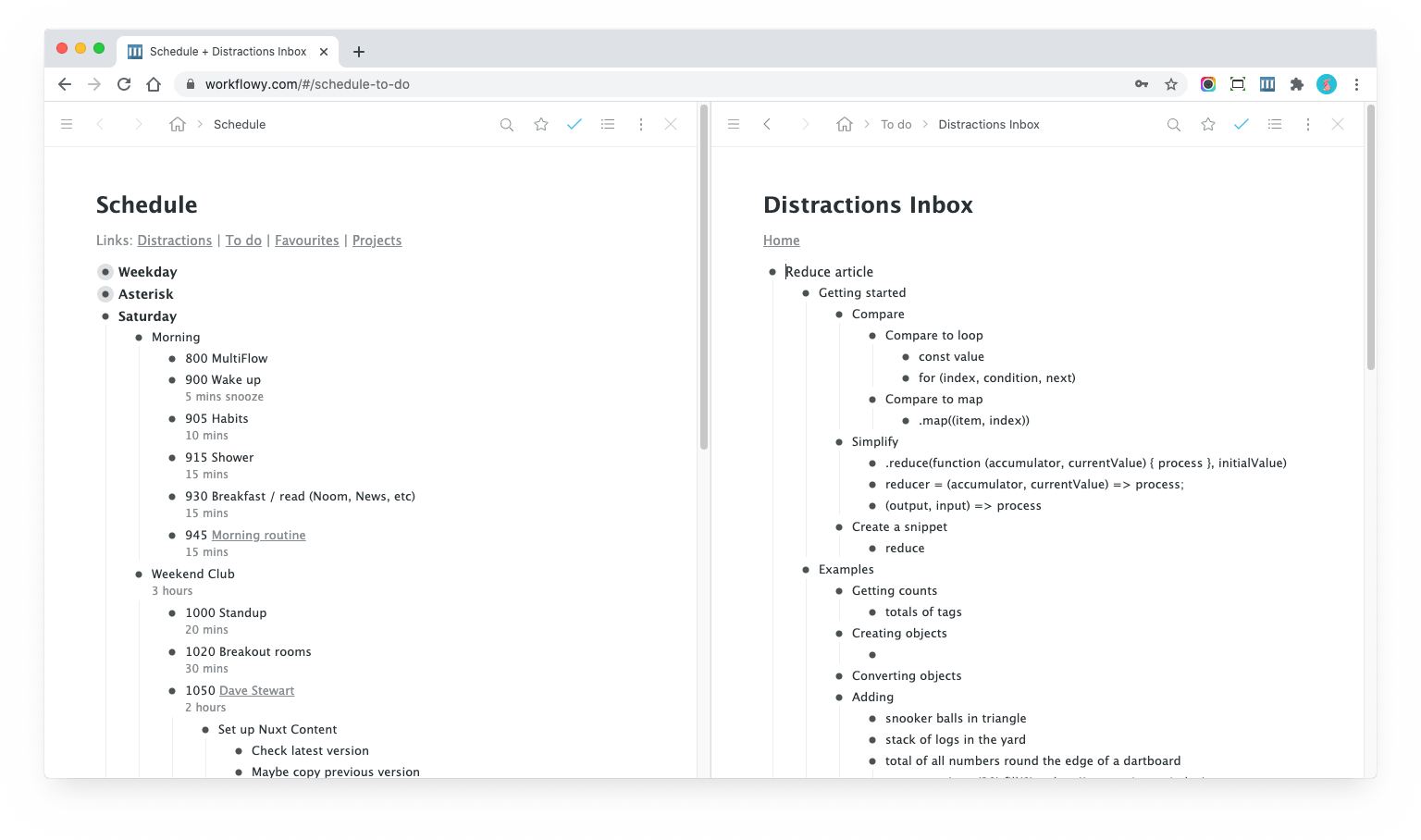
As you can see, I keep some links in the bullet comments at the top of my schedule to allow me to quickly jump to my " Distractions" list!
You can then use your browser’s “Back” button to go back (History works as you would expect!).
Note that a Cmd/Ctrl+Click in a column will always open the link / bullet in a frame on the right, so you can
open as many columns as you like:
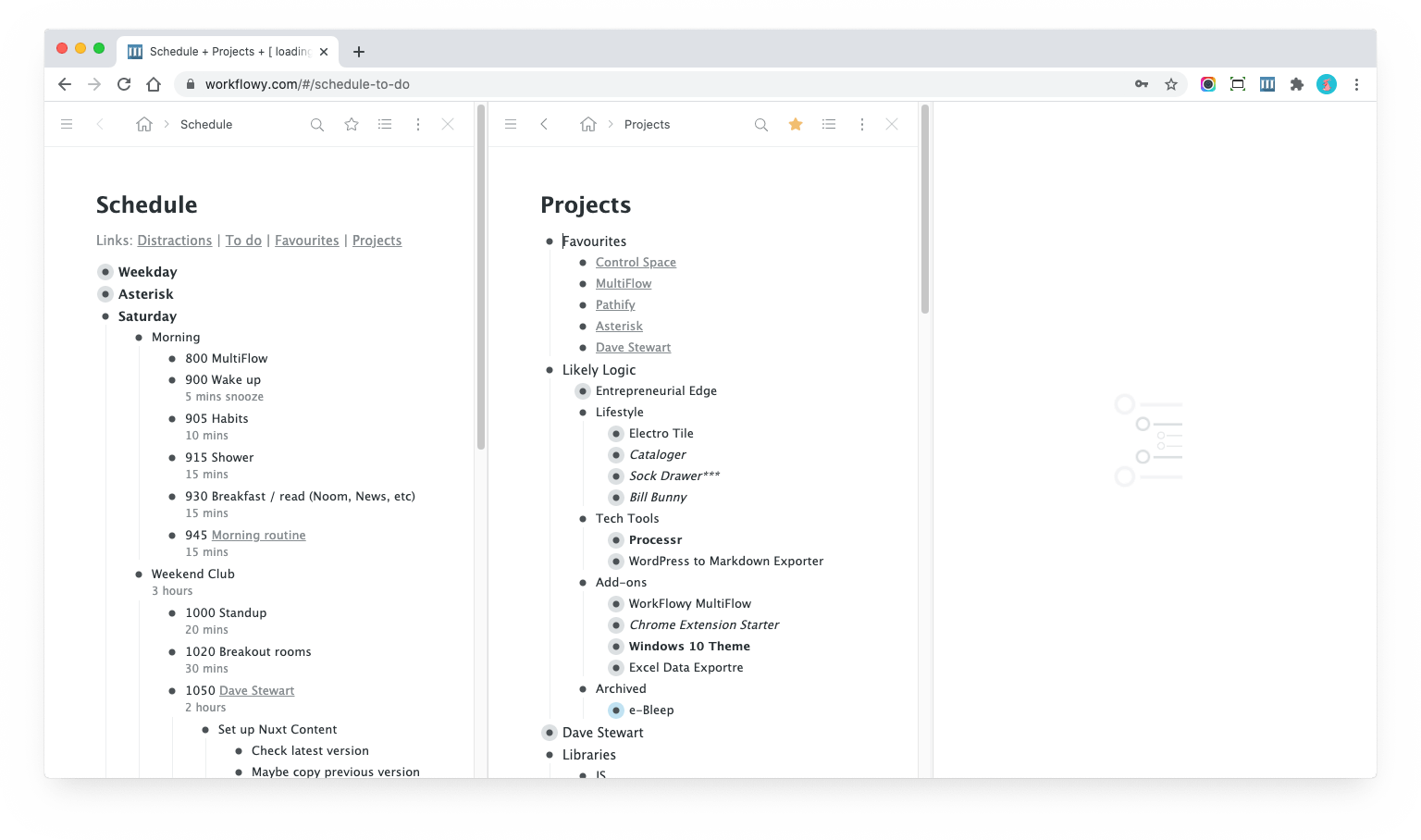
Closing columns
To close a column, click the × button top right.
If you only have two columns, and you close one, you will be switched back to normal WorkFlowy.
Note that MultiFlow will save all frames (unless you Cmd/Ctrl click the × ) when you close them, so when you
open new columns, they will “appear” to load instantly.
Moving data around
Unfortunately, the limitation of HTML frames means you can’t drag and drop bullets. That would be amazing, but you’ll have to wait for the WorkFlowy team to build this functionality.
However, you can cut and paste!
Simply select one or more bullets in one panel, cut them, and paste them in another panel.
Depending on where you cut and paste to-and-from, the paste should be instant, but you may notice a short delay for related frames to update as the data is synced in the background.
Options panel
Click the MultiFlow icon in the browser toolbar to see options:
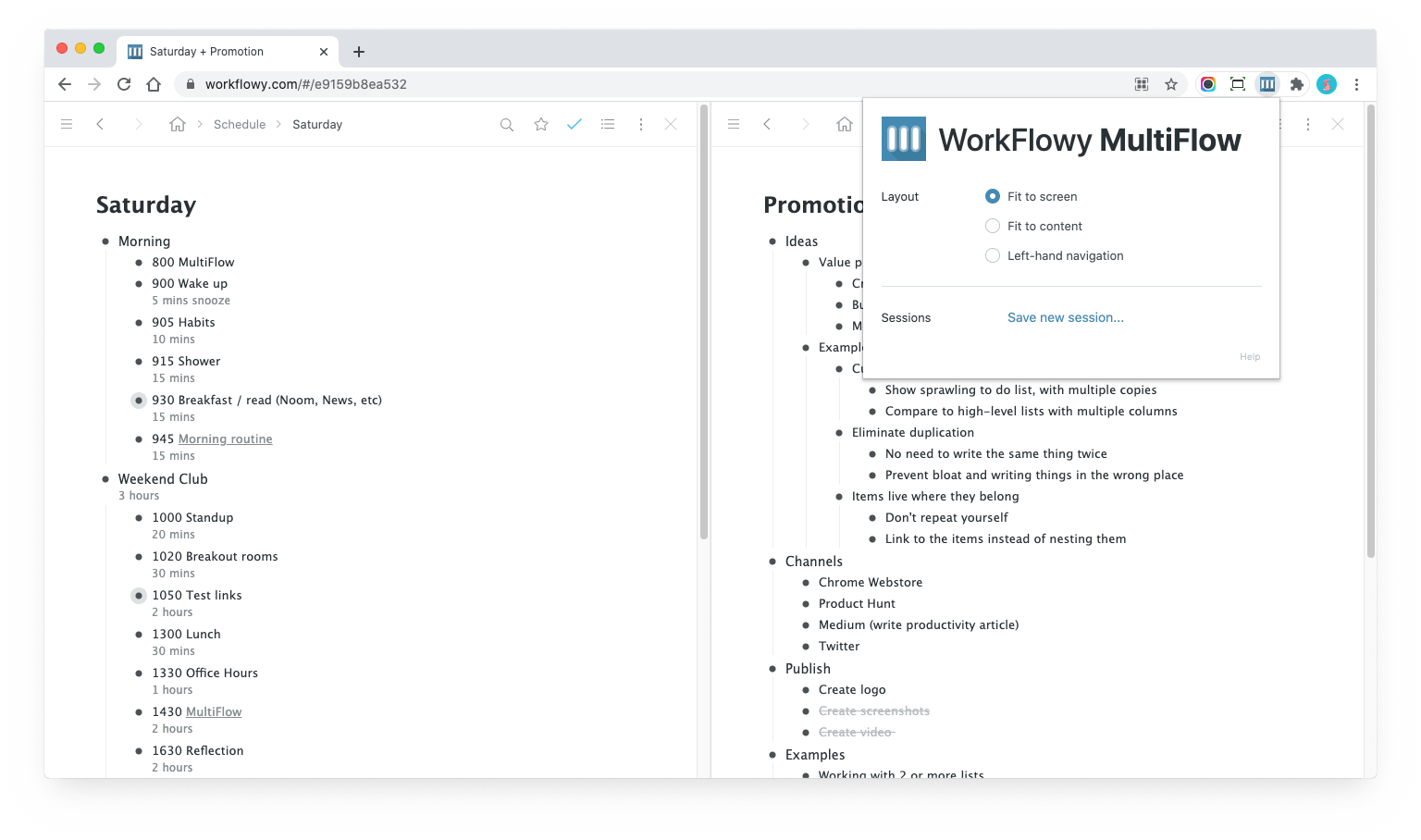
The panel has been simplified in v1.6 to just Layout and Sessions.
The layout options provide various layouts, including “Left-hand navigation” which can be useful for things like boards:
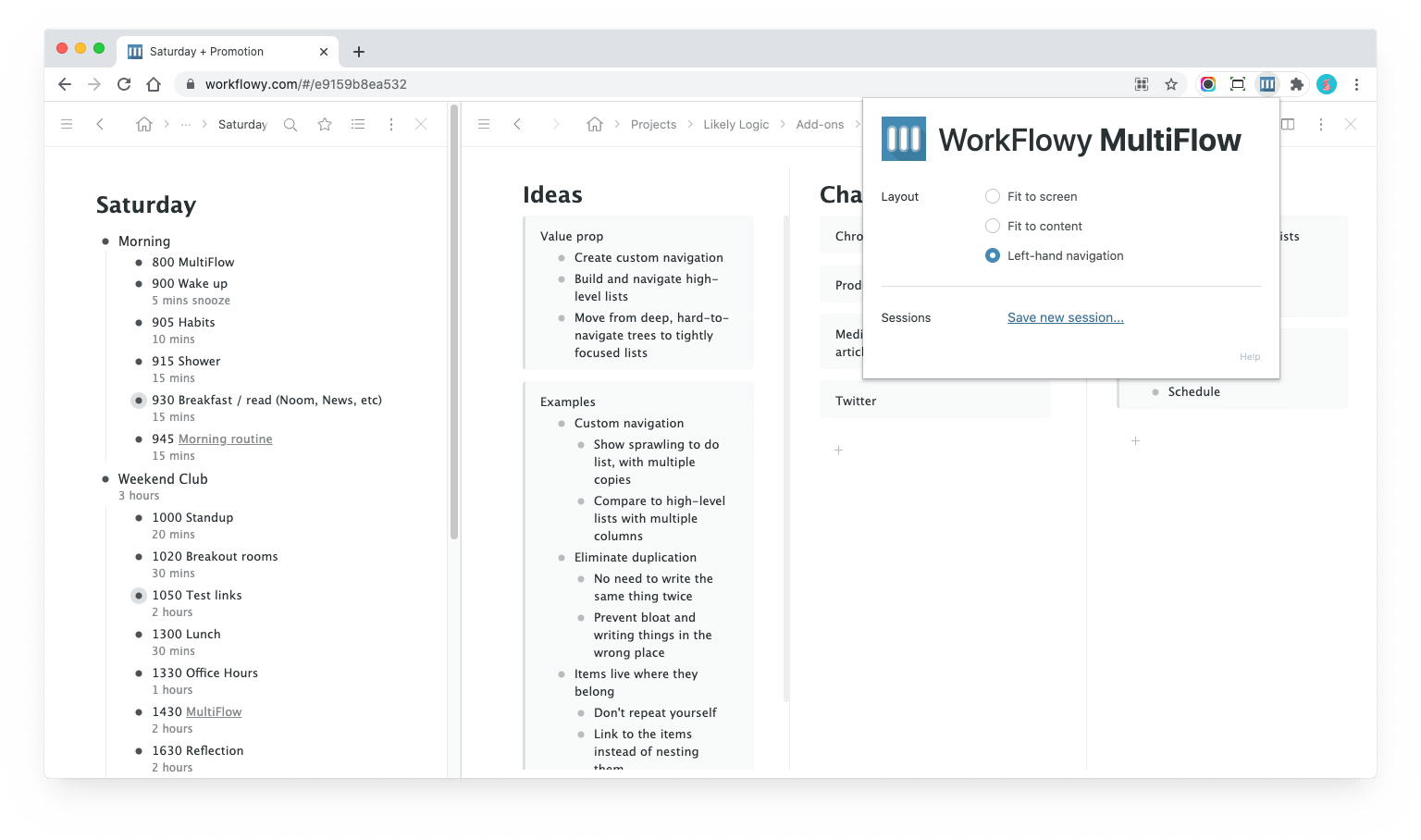
Sessions
You can also save and load sessions, by clicking the “Save Session” button in the panel:
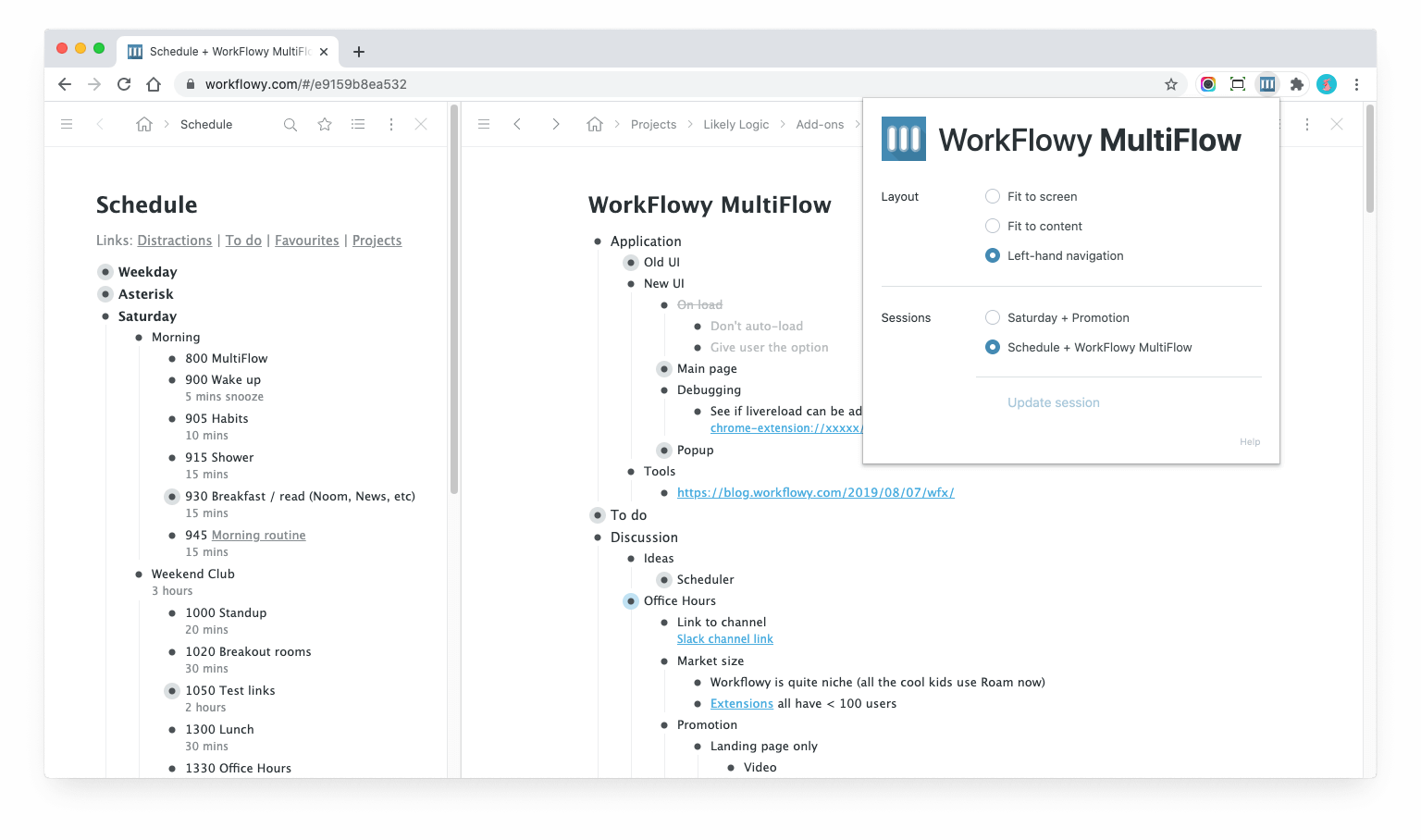
Once you have more than one session, load, update, or save new ones, as well as reorder with drag and drop.
Note that sessions are saved with the extension. Uninstalling the session will delete any saved sessions.
Appendix
Troubleshooting
There are a few issues which have come up, which are easily solved:
| Problem | Solution |
|---|---|
| You can only open two panes | Disable the WorkFlowy setting “Open links in app” |
| Clicking bullets opens them in a new tab | Disable the WorkFlowy setting “Open links in app” |
| You can’t see sessions | Reinstall the plugin to reset the extension’s local storage |
| Clicking bullets doesn’t duplicate them at all | Check the DevTools console (Opt+Cmd+I or F12) for MultiFlow logs to check MultiFlow is running.If you don’t see MultiFlow: running!, it means Multiflow didn’t run. I’m not sure why this is, but I’ve tricked Chrome out of this state by by first visiting beta.workflowy.com (opens new window) then workflowy.com (opens new window). |
Extension Interoperability
As of Version 1.6, WorkFlowy enables other extensions (opens new window) to query and even hook into MultiFlow state changes.
Extension developers will need to opt in to this functionality using the interop code (opens new window) provided.
WFx users
For WFx (opens new window) users, whilst you wait for RawBytz (opens new window) to update his extensions, you can wrap your WFx scripts with the following code to make them compatible now:
// multiflow helper
function getWindow () {
const body = document.body
const mode = body.getAttribute('data-mode')
if (mode === 'multiflow') {
const frames = document.querySelectorAll('#multiflow iframe')
const index = body.getAttribute('data-focused')
return frames[Number(index) || 0].contentWindow
}
return window
}
with (getWindow()) {
// paste your script here
}
Browser compatibility
Right now MultiFlow only works on Chromium browsers, that is Chrome, Brave, Edge, etc.
Could I make it work on Firefox? Probably, but I don’t have the time right now, sorry!
Planned features
There are some nice-to-haves which I may (or may not) find the time to work on:
| Feature | Comment |
|---|---|
| Frame resizing | There is a Vue package (opens new window) which does nice resizing of frames; I would need to rebuild as a Vue app |
| Make multi-pane views bookmarkable | Hack the WorkFlowy URL to do something like #abc/def/ghi then automatically load frames on load |
| Save single panel sessions | So you just use one list to access favourites |
Support
If you need help, catch me on the WorkFlowy User Group, or just tweet (opens new window) me, and I’ll see what I can do!
If you install WorkFlowy, and like it, please rate it and leave a nice review on the Chrome Web Store (opens new window).
You can also show support on Product Hunt:
I hope you enjoy using MultiFlow!